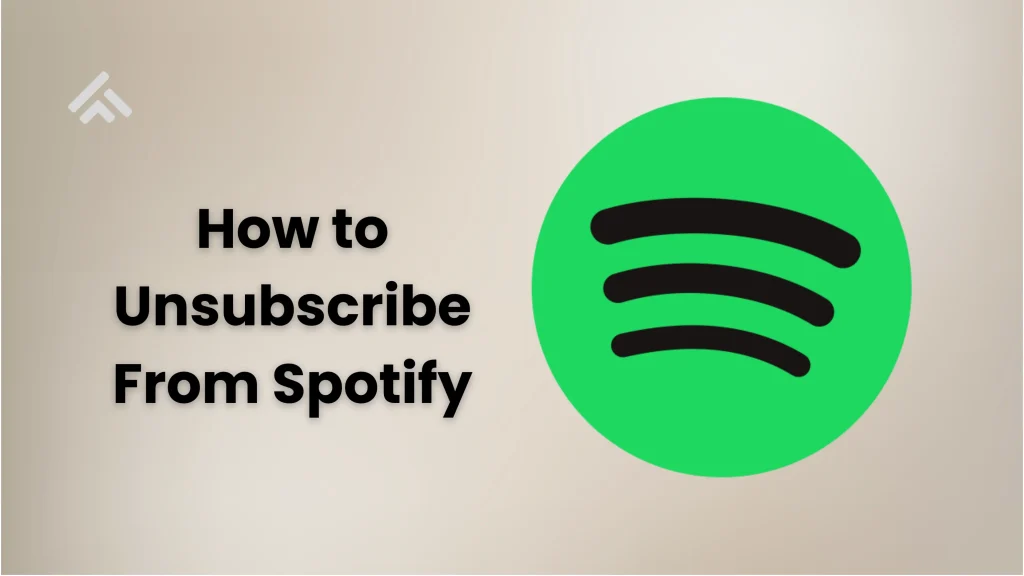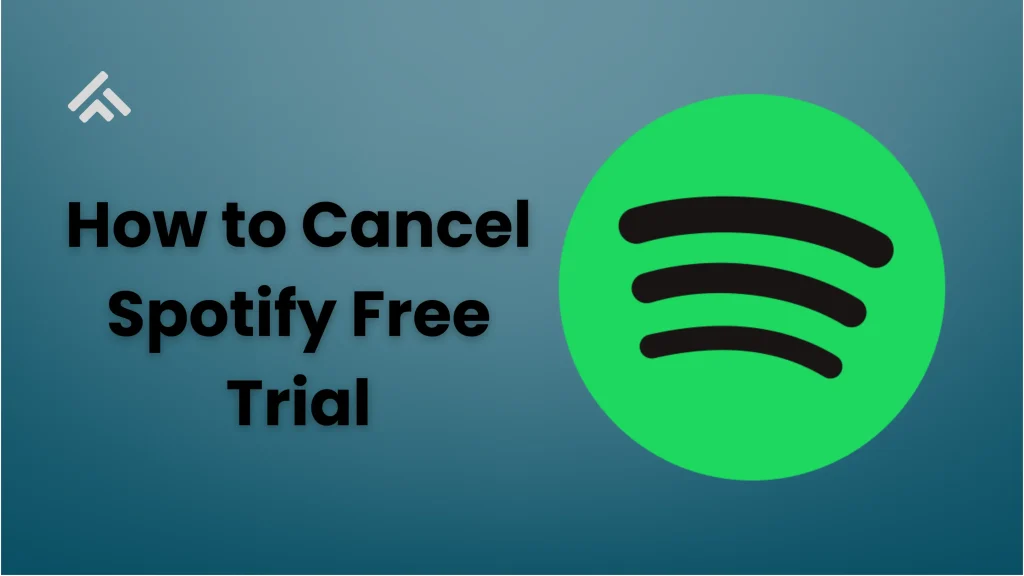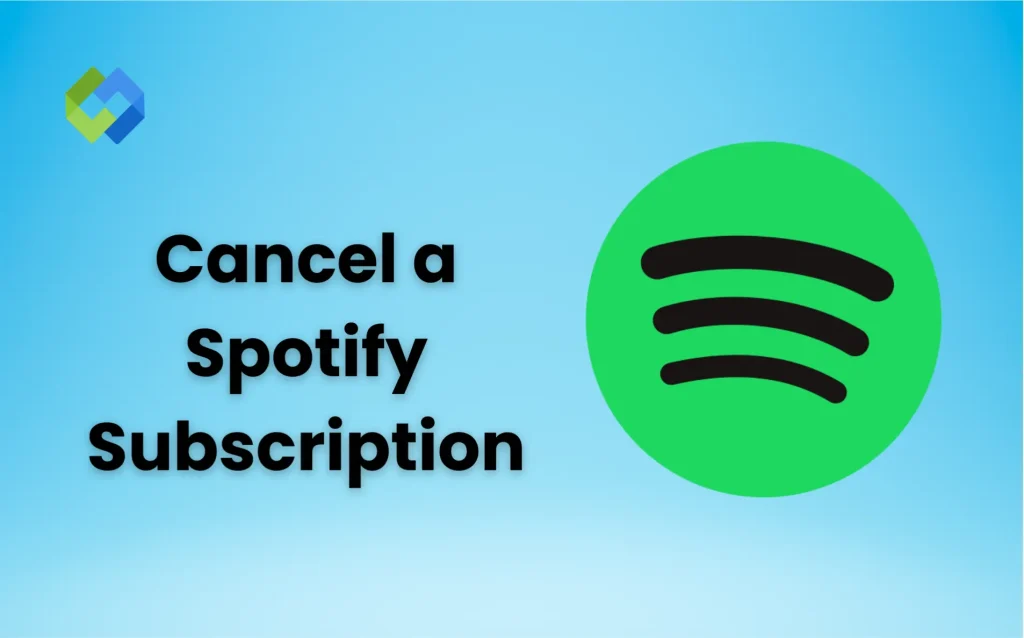Spotify offers two main plans. One is free with ads. The other is Premium, which is paid and ad-free. Premium gives you offline listening, better sound quality, and no interruptions. Many people enjoy these features, but sometimes they don’t want to keep paying.
You may want to unsubscribe for different reasons. Maybe you want to save money. Or you’re using another music app. Some people don’t use it enough to keep paying. Others might be on a shared plan but now prefer something else. Whatever the reason, it’s easy to stop the subscription.
Table of Contents
Free and Premium Plans
Spotify Free Plan
The Spotify Free plan allows you to listen to music without paying. However, it includes ads that play between songs. You can only skip a limited number of songs each hour. The music plays in shuffle mode on mobile devices, and you cannot choose specific tracks in some playlists. This plan also requires an internet connection, as it does not support offline listening. Downloads are not available, and the sound quality is standard. It works well for casual listeners who are okay with basic features.
Spotify Premium Plan
The Spotify Premium plan is a paid option that removes all ads. It gives you unlimited skips and the ability to choose any song at any time. You can also download songs and listen offline without using data. The sound quality is higher compared to the free plan. Premium is available in several versions including Individual, Duo for two users, Family for up to six users, and a discounted Student plan. It’s ideal for people who want full control and a better listening experience.
Unsubscribe from Spotify Premium on Desktop
Open Spotify in Your Web Browser
Start by opening any browser on your desktop or laptop. Go to the official Spotify website at www.spotify.com. Click the “Log In” button in the top-right corner. Enter your email and password linked to your Spotify account. Once you’re logged in, click your profile icon at the top-right and choose “Account” from the drop-down list. This will take you to your account overview.
Go to Your Plan Details
On the Account page, scroll down to find the “Your Plan” section. This shows your current subscription type, billing date, and price. Click on the “Change Plan” button located underneath your current plan details. You’ll be taken to a new page with all available subscription options, including the free plan.
Cancel Your Premium Subscription
On the plan selection page, scroll down until you see the Free plan. Under it, click the “Cancel Premium” button. Spotify will highlight what features you’ll lose, like offline listening and ad-free music. Read the message and click “Continue to Cancel.” Follow the remaining steps and confirm the cancellation.
Unsubscribe from Spotify Premium on Mobile
Open Spotify Website on Your Mobile Browser
To cancel Spotify Premium on your phone, do not use the app. Open a browser like Chrome or Safari. Go to www.spotify.com. Tap the menu icon in the top corner and select “Log In.” Enter your account details. Once logged in, tap your profile name and go to “Account.”
Go to Your Plan Section
After opening your account settings, scroll down to find the “Your Plan” section. This area shows your current Premium subscription. Tap on “Change Plan” to view other plan options, including the free version.
Cancel the Premium Plan
Scroll down until you see the Spotify Free plan. Tap the “Cancel Premium” button under it. Spotify will show a message explaining what you’ll lose. Tap “Continue to Cancel” and follow each step. Confirm the cancellation at the end.
What Happens Next
Your Premium plan stays active until your billing period ends. After that, your account moves to the free version. You will still have all your playlists and songs, but with ads and no offline mode.
Canceling Spotify Premium via Apple Subscriptions
Open iPhone Settings
To cancel Spotify Premium through Apple, open the Settings app on your iPhone or iPad. Tap on your name at the top of the screen. Then, select Subscriptions from the menu. This will show all the active subscriptions linked to your Apple ID.
Find and Select Spotify Subscription
In the Subscriptions list, scroll down until you see Spotify. Tap on it to view the details of your current plan, including the renewal date and cost. You’ll also see the options to change or cancel the subscription.
Cancel the Subscription
Tap on Cancel Subscription. Apple will confirm your choice and let you know when the plan will end. Once confirmed, the subscription stays active until the billing cycle ends. After that, your account will switch to the free Spotify plan.
Canceling Spotify Premium via Google Play
Open Google Play Store App
To cancel Spotify Premium through Google Play, open the Google Play Store app on your Android phone or tablet. Make sure you are signed in with the same Google account used for the Spotify subscription. Tap your profile icon in the top-right corner and select Payments & subscriptions.
Find and Tap on Spotify Subscription
In the Payments & subscriptions menu, tap Subscriptions. You’ll see a list of all your active subscriptions. Find Spotify in the list and tap on it. This will open the details of your Spotify Premium plan, including billing date and price.
Cancel the Spotify Subscription
Tap on Cancel subscription at the bottom of the screen. Google will show a message asking you to confirm. Read the message and tap Confirm to cancel. You can still use Premium features until the end of your current billing period.
After You Cancel
Once canceled, your account switches to the free plan after the billing cycle. You’ll still keep your playlists and music, but you will hear ads and lose offline listening.
Check If Your Cancellation Was Successful
To check if your Spotify Premium cancellation was successful, go to the Spotify website and log in to your account. Click on your profile icon at the top and select “Account.” This takes you to the account overview page, where you can see details about your current plan.
Scroll down to the “Your Plan” section. If the cancellation worked, it will now show “Spotify Free” instead of Premium. You may also see a note mentioning when your Premium features will end. This confirms that your plan will switch once the current billing cycle is over.
Spotify usually sends a confirmation email after cancellation. Check your inbox for a message from Spotify. If it’s not there, look in your spam or junk folder. This email gives you written proof that your subscription was canceled.
Rejoin Spotify Premium Later
You can rejoin Spotify Premium anytime after canceling. Just go to the Spotify website or open the app, log in to your account, and choose “Premium” from the menu. You’ll see different plan options like Individual, Duo, Family, or Student. Pick the one that suits you and follow the steps to subscribe again.
All your playlists, saved songs, and listening history will still be there. You won’t lose your music or preferences even if you use the free version for a while. Once you upgrade, you’ll get back features like no ads, offline listening, and better sound quality. Rejoining is simple and quick.
Conclusion
Unsubscribing from Spotify Premium is easy. You can do it through the Spotify website, Apple Subscriptions, or Google Play. Just follow a few steps and confirm your cancellation. Make sure to check your account to see if the change was successful.
After canceling, you will keep your playlists and saved music. But you will hear ads and lose offline access. If you ever want Premium again, you can rejoin anytime. Spotify makes it simple to switch plans based on your needs.