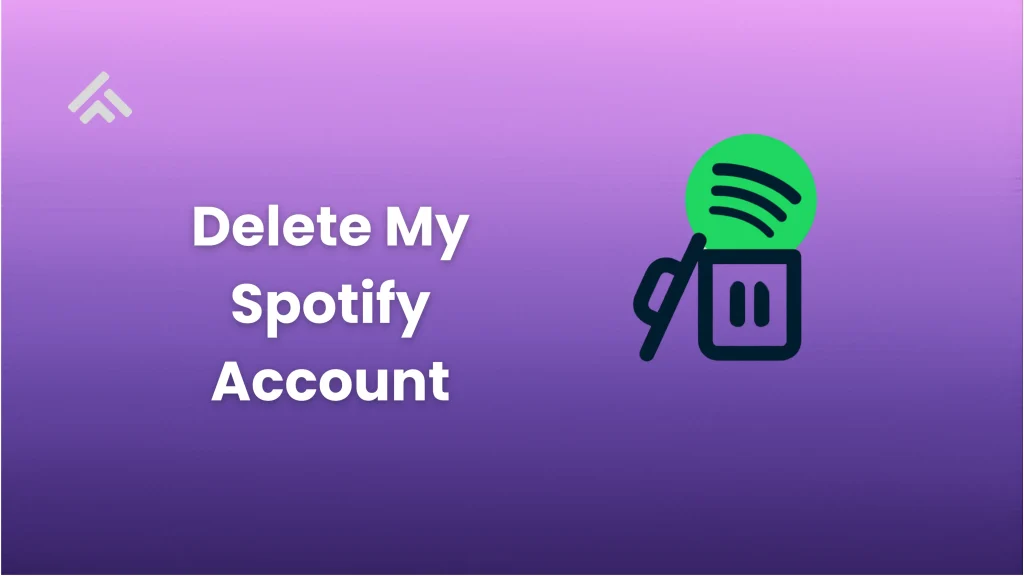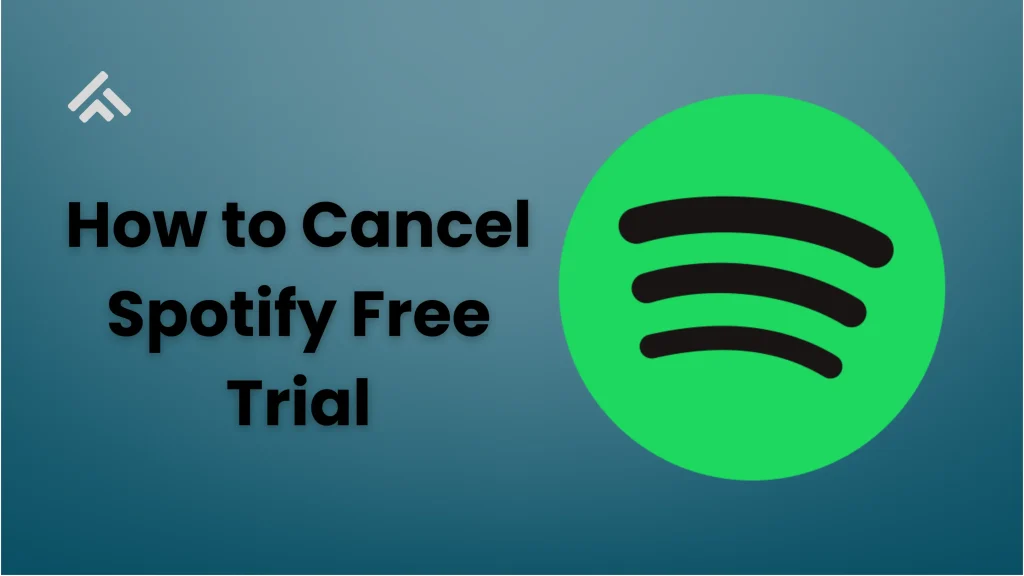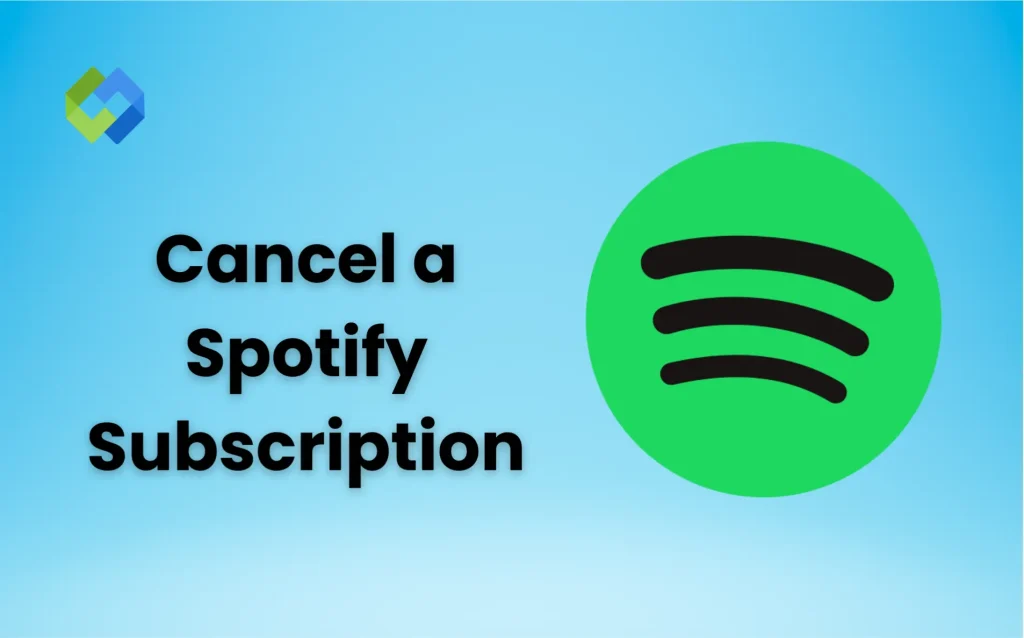Some people delete their Spotify account because they no longer use it. Others might switch to a different music app or want a break from subscriptions. Some users are unhappy with the service or want to remove personal data. If you’re not listening to music often, it may feel pointless to keep the account. Also, if you’re paying for Premium and not using it much, canceling the account may save money.
But deleting your account is not always the only option. You can cancel your Premium plan and keep the free version. You can also log out from all devices or uninstall the app if you just want a break. If privacy is your concern, you can remove your playlists and personal info without deleting the account.
Table of Contents
Free and Premium Account Deletion
Free Spotify Account Deletion
If you have a Free Spotify account, deleting it is simple. You don’t need to cancel anything. Just go to the Spotify support page, log in, and choose the “Close Account” option. Follow the steps they give you. Once confirmed, your account will be scheduled for deletion. You won’t have access to your playlists, followers, or saved music after this.
There is no waiting for a plan to expire because Free users are not billed. It’s a quick and direct process. If you’re sure you no longer need your account, this method works fast.
Premium Spotify Account Deletion
If you’re using a Premium plan, you’ll need to cancel it first. Spotify won’t let you delete your account while Premium is active. Go to your account settings, cancel your subscription, and wait for the billing cycle to end. Your account will then return to Free.
After that, follow the same steps as Free users to delete your account. This extra step is important, or the delete option won’t show.
Cancel Spotify Premium First (If Applicable)
Cancel Through Spotify Website
If you subscribed to Premium directly through Spotify, go to your account page on the Spotify website. Click on “Manage Plan” under your subscription details. Then select “Cancel Premium.” Your account will remain Premium until the end of the current billing cycle. After that, it will switch to the Free version.
Once it changes to Free, you can start the account deletion process. This is the most common method for canceling Spotify Premium.
Cancel Through Apple Subscriptions
If you signed up for Spotify Premium using an Apple device, you must cancel through your Apple ID settings. Go to your iPhone settings, tap your name, then tap “Subscriptions.” Find Spotify and choose “Cancel Subscription.”
Spotify won’t switch to Free until your current billing period ends. Once that happens, you can delete the account.
Cancel Through Google Play
If your Spotify Premium is billed through Google Play, open the Play Store. Tap your profile icon, then go to “Payments & subscriptions” and select “Subscriptions.” Choose Spotify and tap “Cancel.”
After the Premium plan ends, your Spotify account will return to Free. Then you’ll be able to delete it from the Spotify website.
Steps to Delete Your Spotify Account on Desktop
Log In to the Spotify Support Page
Go to the official Spotify support page using your desktop browser. Click on “Log In” at the top right and enter your email and password. This gives you access to your account settings and help options.
Navigate to Account Closure Section
Once logged in, scroll down and click on “Account Help.” Then select “Closing your account.” On the next page, click “Close your account” to begin the deletion steps. Make sure you’re not logged into a Premium plan before doing this.
Confirm the Deletion Process
Spotify will show what you’ll lose, like playlists, saved songs, and followers. If you agree, click “Continue.” Spotify will send a confirmation email to your registered address.
Complete the Deletion via Email
Open the email Spotify sends you and click the confirmation link within 24 hours. If you miss the link, the deletion won’t go through. Once confirmed, your account will be closed and permanently deleted after seven days.
Steps to Delete Your Spotify Account on Mobile Browser
Open Spotify Support on Mobile Browser
Start by opening your mobile browser (like Chrome or Safari). Go to the Spotify support page and log in to your account. Avoid using the Spotify app, as deletion cannot be done from the app.
Access the Account Closure Option
Once logged in, tap on the menu icon (three lines) and select “Account Help.” Then tap on “Closing your account.” On the next page, choose “Close your account.” Make sure you’ve canceled your Premium plan first if you have one.
Confirm Deletion and Check Email
Spotify will show a warning about losing your data. Tap “Continue” to agree and move forward. You will receive a confirmation email. Open your email and tap the link within 24 hours to confirm deletion.
Final Deletion After Confirmation
After confirming via email, your account will be scheduled for deletion. It will be fully removed in seven days. You won’t be able to log in or recover any playlists or followers after that.
Recover Your Spotify Account
If you delete your Spotify account but change your mind, there is still a chance to get it back. Spotify gives you seven days after confirming deletion to recover your account. During this time, the account is only deactivated and not fully erased. To restore it, open the confirmation email Spotify sent and click the recovery link.
Once you click the link within the seven-day window, your account will be reactivated. You will get back your playlists, liked songs, and followers. Everything will be just as you left it. This option only works if you act within the given time.
If you miss the seven-day period, your account will be permanently deleted. You will not be able to recover your data. This includes your music history, username, and all saved content.
Alternatives to Deleting Your Account
Cancel Premium but Keep Free Account
If you don’t want to pay anymore but still enjoy music, you can cancel your Premium plan and keep using the Free version. It still lets you listen to music with ads and some limits. This way, you don’t lose your playlists, liked songs, or followers. It’s a good option if you plan to return later.
Log Out or Uninstall the App
If you just need a break, try logging out from all devices or uninstalling the app. This keeps your account safe and ready for when you come back. You won’t lose your data, and you can return anytime by logging back in.
Remove Personal Information
If privacy is your concern, you can delete your playlists, unfollow others, and change your profile details. You can even change your email or name in the settings. This gives you more control without needing to delete the account fully.
Conclusion
Deleting your Spotify account is a big step. Once it’s gone, you lose your playlists, followers, and saved music. If you have Premium, make sure to cancel it first. Then follow the right steps based on your device.
Think carefully before deleting. You can switch to the free version or just uninstall the app if you need a break. If you do delete, you have seven days to recover your account. After that, it’s gone for good. Only delete if you’re fully sure you won’t return.