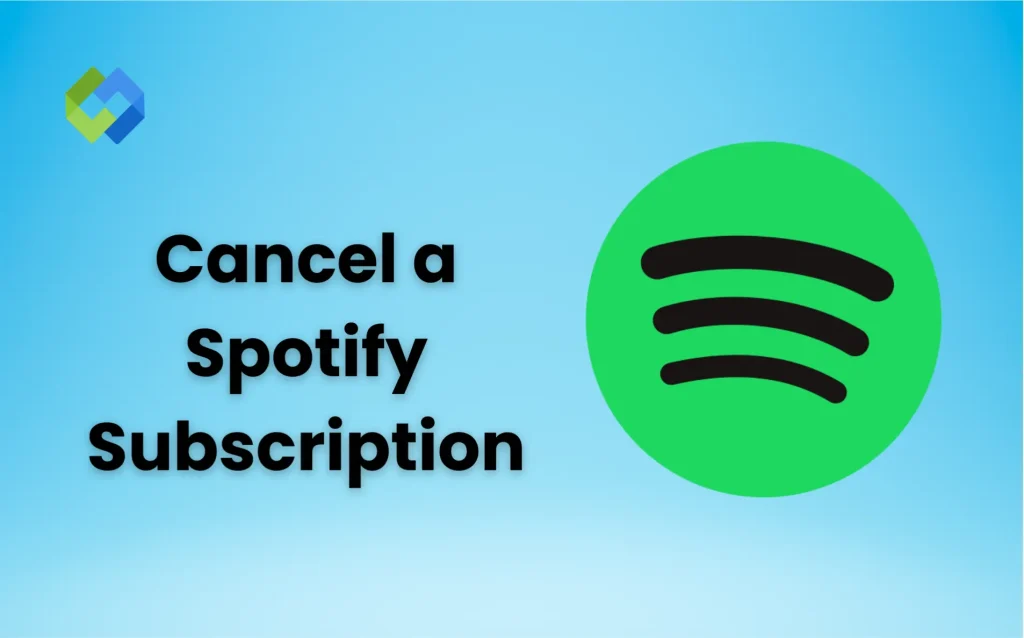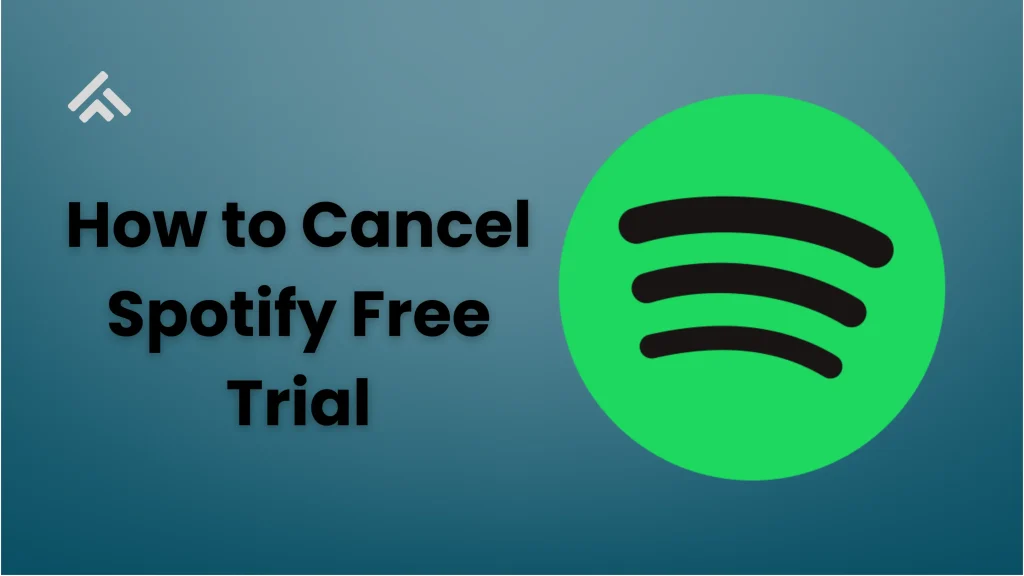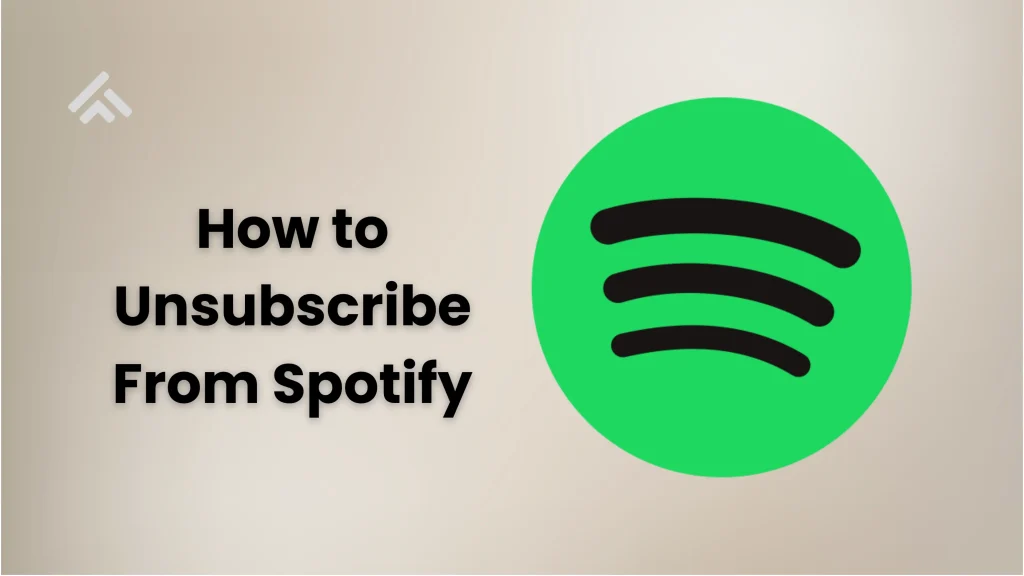Some people cancel Spotify because they want to save money. Premium costs a monthly fee, and not everyone uses it enough to feel it’s worth paying for. Others might prefer using the free version, even if it has ads. If someone isn’t using Spotify often, keeping a subscription may not make sense.
Another reason is switching to another music app. Some users move to Apple Music, YouTube Music, or other platforms that offer better features or deals. Others cancel because of billing issues or problems with their account. Some people also stop their subscription during a break or when traveling.
Table of Contents
Cancel Spotify Premium on Desktop
Go to the Spotify Website
Open your web browser on your desktop or laptop. Go to spotify.com and click the “Log In” button at the top right. Enter your login details like your email or username and password. This will take you to your main Spotify account page.
Access Your Account Settings
Once logged in, look at the top-right corner of the screen. Click on your profile name or photo. A dropdown menu will appear, click “Account.” This will open the account overview in a new tab, where you can manage all your settings and subscription details.
Find Your Plan
On the account page, scroll down until you see the “Your Plan” section. This section shows if you’re on Premium, Duo, Family, or Student. Check the current plan before making any changes.
Choose to Cancel
Under “Your Plan,” click the “Change Plan” button. Scroll to the bottom of the list of available plans. Click on “Cancel Premium.” Spotify will show a message asking if you’re sure. Confirm the cancellation by clicking “Yes, Cancel”.
Cancel Spotify Premium on Mobile Browser
Open Your Mobile Browser
Unlock your phone and open a browser like Chrome, Safari, or Firefox. In the address bar, type spotify.com and press enter. Tap “Log In” at the top right. Enter your email or username and password to sign in to your Spotify account.
Go to Account Settings
After logging in, tap the menu icon (three horizontal lines) in the top-right corner of the screen. From the menu list, tap on “Account.” This will open your account overview page where you can check your plan, payment method, and manage your settings.
Find Your Current Plan
Scroll down your account page until you find the section labeled “Your Plan”. It will show which plan you’re currently using, like Premium Individual, Duo, or Family. Confirm that it’s showing “Premium” before you continue.
Start the Cancellation
Under your current plan, tap the “Change Plan” button. You’ll see a list of available Spotify plans. Scroll to the very bottom of the page and tap “Cancel Premium”. Spotify may ask why you’re leaving, then confirm your decision by tapping “Yes, Cancel”.
After You Cancel
You’ll still enjoy Premium features like no ads and offline listening until your current billing period ends. After that, your account will switch to the free version. You’ll lose offline access and may hear ads, but all your saved playlists, albums, and songs will remain in your library.
Cancel Spotify Through Apple Subscriptions
Open iPhone Settings
Unlock your iPhone and tap on the “Settings” app. Scroll down and tap on your name at the top of the screen. This will open your Apple ID settings where you can manage your subscriptions and purchases.
Go to Subscriptions
In the Apple ID menu, tap on “Subscriptions.” You may need to sign in with your Apple ID password or use Face ID. Once inside, you’ll see a list of all active and expired subscriptions linked to your Apple account.
Find Spotify in the List
Look through the list of active subscriptions and tap on “Spotify”. This page will show details about your current Spotify plan, renewal date, and pricing.
Cancel the Subscription
Tap the “Cancel Subscription” button. If you don’t see this option, your subscription may already be canceled or was not billed through Apple. Confirm your choice when prompted, and the cancellation will take effect at the end of your billing cycle.
Cancel Spotify Through Google Play
Open the Google Play Store
Unlock your Android phone and open the Google Play Store app. Make sure you are signed in with the same Google account that you used to subscribe to Spotify.
Go to Subscriptions
Tap your profile icon in the top-right corner of the screen. From the menu, tap on “Payments & subscriptions,” then tap on “Subscriptions.” This section shows all active subscriptions linked to your Google account.
Select Spotify from the List
Scroll through your subscriptions and tap on Spotify. You’ll see your current plan, renewal date, and payment details. Make sure it says active before moving forward.
Tap Cancel Subscription
Tap the “Cancel subscription” button. Google may ask for a reason, choose one if required. Confirm your cancellation when asked. The Spotify Premium service will continue until the end of the billing cycle.
Check if Your Cancellation Was Successful
To check if your Spotify Premium cancellation was successful, start by logging into your Spotify account on a desktop or mobile browser. Go to spotify.com, click “Log In,” and enter your details. After signing in, click your profile name and choose “Account” from the dropdown menu. This will take you to your account overview page.
On the account page, scroll down to the section labeled “Your Plan.” If your cancellation worked, it will show “Spotify Free” instead of “Premium.” If it still says Premium without a cancellation date, then your subscription is still active. Make sure to read any small notes below the plan title, it may also show a scheduled downgrade at the end of your billing cycle.
Spotify usually sends an email to confirm your cancellation. Check your inbox and also your spam or promotions folder. If you didn’t receive any email, it’s a good idea to double-check your account page just to be sure.
Can You Restart Your Spotify Subscription
Yes, you can restart your Spotify subscription at any time. Just log in to your account at spotify.com using a browser. Once you’re in, go to the “Account” section and look under “Your Plan.” Click on “Get Premium” or “Change Plan,” then choose the Premium option you want. Follow the prompts to add your payment details and confirm.
Your playlists, liked songs, and listening history will still be there. You don’t lose anything when you cancel and restart. All your music preferences stay saved in your account, so you can pick up where you left off. It’s the same account, just with Premium features turned back on.
When you restart, your billing will begin from the day you subscribe again. You can pick any plan: Individual, Duo, Family, or Student, depending on your needs. You can also switch how you pay, either through Spotify directly or using Apple or Google Play.
Conclusion
Cancelling a Spotify subscription is simple if you follow the right steps. You can do it through the Spotify website, mobile browser, Apple Subscriptions, or Google Play. Make sure you check your account after cancelling to confirm it worked.
After cancelling, your account will switch to the free version once your billing period ends. You won’t lose your playlists or saved songs. You’ll just hear ads and lose offline access. If you ever want Premium again, you can restart your subscription anytime. It’s quick, and everything stays saved in your account.